- The Crypto Fire
- Posts
- Optimizing TradingView Indicators with AI (Part 2)
Optimizing TradingView Indicators with AI (Part 2)
Turn your TradingView indicators into AI-powered auto strategies with live alerts, backtesting, and instant execution.

Table of Contents
Let’s be honest, you try to catch every signal, but the market moves when you’re away. You miss entries by seconds or take profit too early. And every time you wanna fix it, something breaks.
That’s when you realize: trading isn’t just about reading charts. It’s about managing entry points, timing, focus, and energy.
So instead of chasing every candle, what if you could make your tools automatically do more of the work for you?
Following up Part 1, I’ll show you two simple ways traders are using AI in trading to trade better.
⚙️ Approach 1: Full Automation via AI
The goal here is simple: let AI do the coding heavy lifting while you focus on the logic and backtesting.
Here’s how it works, step-by-step:
Extract the Source Code
Head over to the indicator you want to automate, open the Pine Editor in TradingView, and copy the source code. You’ll usually find it under “Open-source scripts.”
Understand Indicator Logic
Before trusting the AI’s output, you gotta:
Identify When does it signal a buy? When does it signal a sell?
Check the indicator's settings or style panel to find the exact names of these signals. For example, if you see 2 line of MACD, their name are “MACD” for blue line and “Signal” for orange line .
So, my order will be:
Go long when MACD line overcomes the Signal line
Sell when MACD line crosses below the Signal line
Use AI in Trading to Convert to Strategy
Next, use a capable model like Grok AI or ChatGPT tuned for coding. Feed it a prompt such as:
Please, convert this to a strategy using these rules.
Go long when [LONG CONDITION HERE].
And go flat when [FLAT CONDITION HERE].
Trade from 2018-01-01. Long only. 100% of equity per trade. 0.1% commissions. 1 tick slippage.
[PASTE THE INDICATOR CODE HERE]My prompt will be:
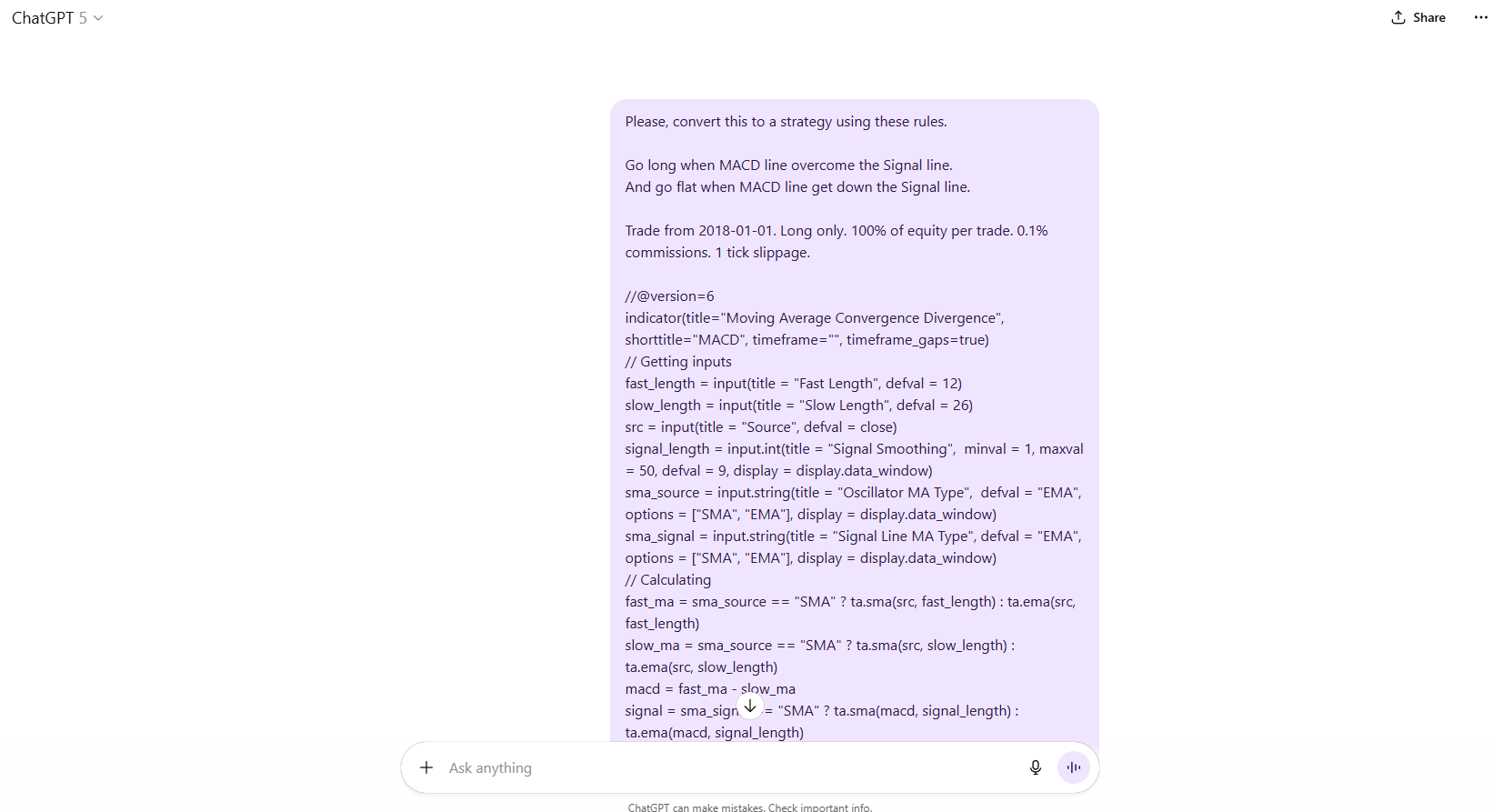
Source: ChatGPT
And here is the outcome:
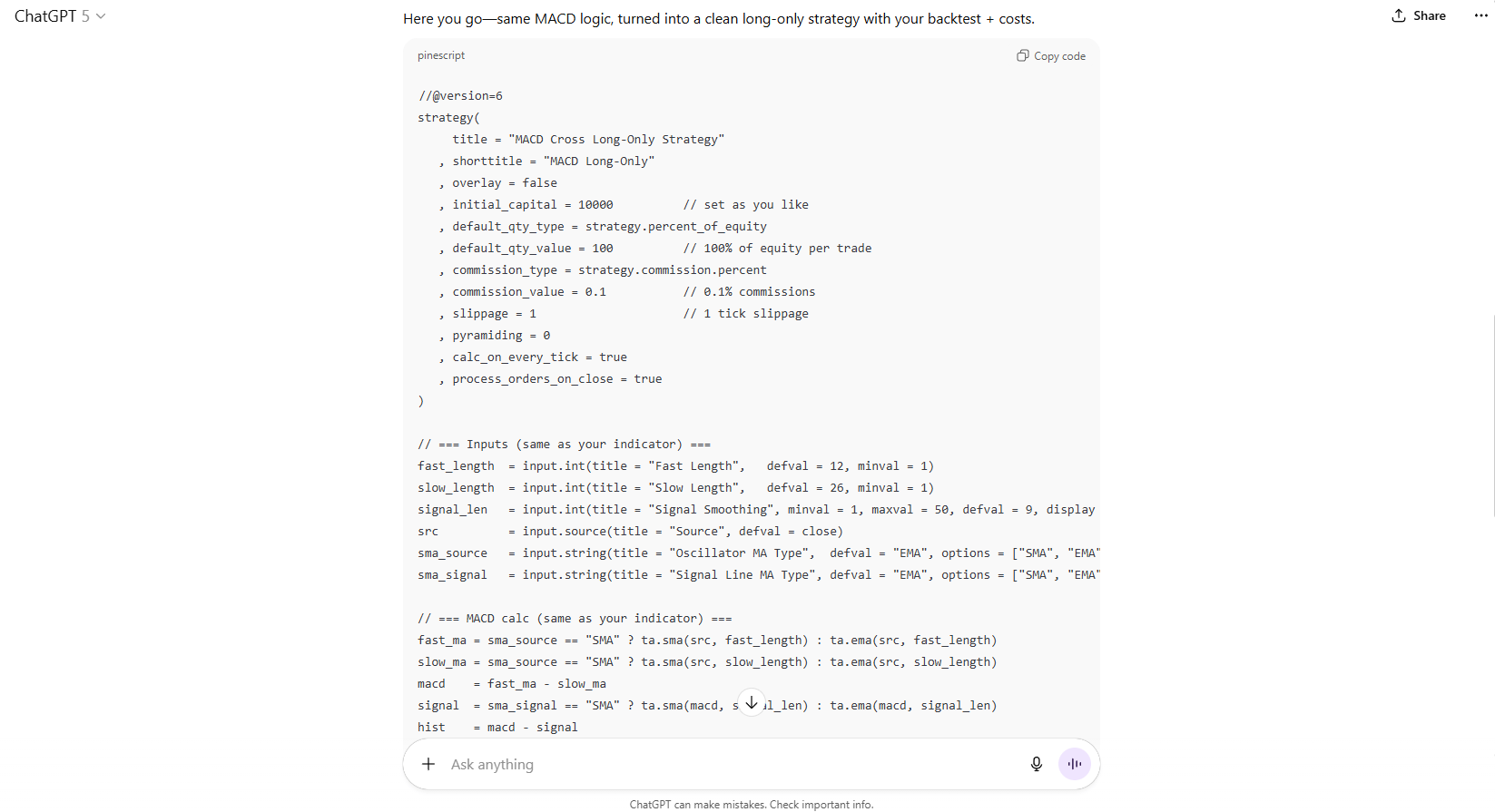
5. Test in TradingView
You need to check that the AI-generated strategy truly matches your indicator's signals.
Open the Pine Editor in TradingView (01).
Find “Create New” button (02).
Create a new strategy (not an indicator) (03).
Paste the final AI-generated strategy (01) into a new Pine Editor tab, publish Indicator (02), add it to chart (03)
You will see the results with specific long entries and exit points.
Verification Check: Make sure the strategy enters and exits exactly where your original indicator showed signals.
Even if there are any bugs in those codes, you just need to take a screenshot of the error code and put it in Chatgpt and ask: “Fix the mistake”, then it will automatically give you a new code to test again.
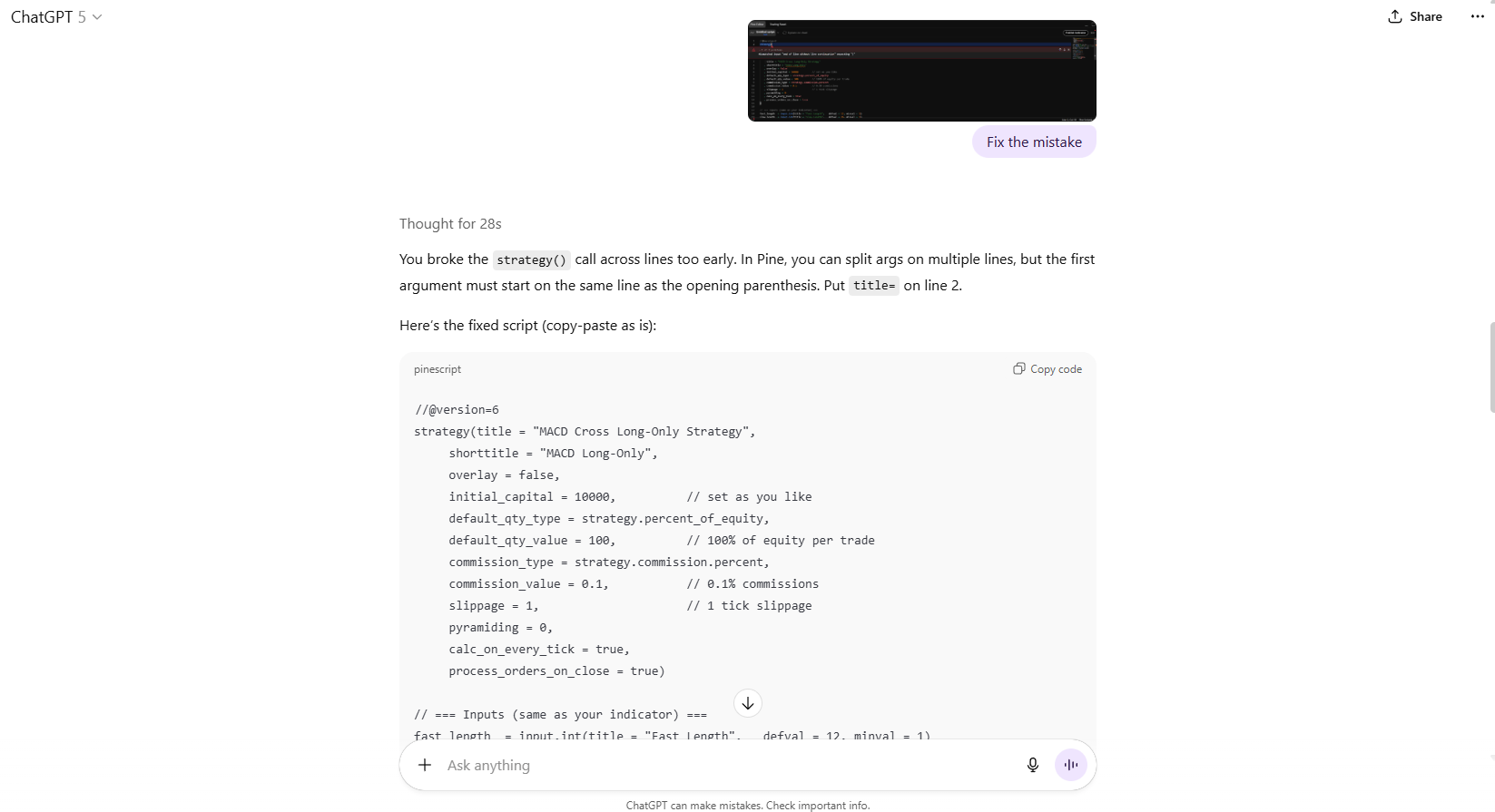
6. Analyze Backtest Performance
Now comes the fun part. Click on the “Strategy Tester” tab in TradingView to see the real results.
You might see metrics like:
Total PnL: 729.47%
Max Equity Drawdown: 50%
Total Trades: 103
Based on that information, you can give more commands to AI to continue improving the strategy code until it reaches the desired result parameters. Backtest continuously until it gives the desired results.
Setting up the Alerts and Automation Trading
You will see the clock icon (01) in the right corner of the sidebar that you can connect TradingView with automation tool.
Click the "Add Alert" button (02) directly on your strategy
Choose Notification Panel (03) and click on Webhook URL (04). We will add our webhook URL from our auto trading bot here.
The Automation Tool: Signum.Money
Signum.money is a simple and reliable platform for automating your TradingView strategies.
Connect Your Exchange: Link your trading account (e.g., Hyperliquid, Binance, etc.).
*Note: If you don’t know how to create a bot in Signum, don’t worry. Just click on the platform you use, scroll down and you’ll see a guide to set it up.
Create a Bot: Set up a bot for your specific trading pair (e.g., BTC/USDC, ETH/USD).
Get the Webhook: Copy the webhook URL generated from your bot in Signum.
Set the Message: Use Signum's message to copy in your TradingView alert Message. Then click the “CREATE” button.
That’s it, quick and simple, right?
The next step is to check whether it sends a notification when a Long order is triggered.
If your screen looks like the image above, that means everything’s working perfectly.
From now on, it will automatically send you alerts and execute buy and sell orders based on the strategy you’re using.
Back in Signum, if you want to execute buy or sell orders manually based on the alerts instead of letting it trade automatically. You just go to the Manual section and place your orders directly inside Signum.
Here’s the result. This setup saves you from constantly watching the chart and helps you save a lot more time while still keeping your trades under control.
🧩 Approach 2: The Challenging Case — When Indicators Don’t Cooperate
Even though many open-source indicators allow users to freely upgrade or modify their strategies, there are still plenty of closed-source indicators that aren’t public or customizable.
If you encounter this situation, I recommend trying two approaches:
Option 1: Ask the Creator
Reach out to the creator of the indicator. Most developers behind popular TradingView indicators are open to feedback and might add alert functions if enough traders request it.
You’d be surprised how often a polite message solves the problem faster than any technical workaround.
Option 2: AI Recreation (Advanced)
Now, if you like challenges, this is where AI in trading can show off. You can use AI tools to rebuild the indicator’s logic by observing how it behaves on the chart and ask an LLM to code for you.
Here’s how it goes:
Step 1: Watch the indicator closely and note how it reacts to the price: when colors change, when signals appear, or when lines cross.
Step 2: Describe that logic in detail to an AI model (like Grok or ChatGPT) and ask it to recreate the same behavior as a new Pine Script.
For example:
I want you to write the full original code of the MACD indicator for TradingView using Pine Script v6.
Here’s what the indicator should do, explained in simple words:
The MACD (Moving Average Convergence Divergence) shows the relationship between two moving averages of the price. It has three main parts:
- MACD Line – This is the difference between a fast moving average (for example, 12-period) and a slow moving average (for example, 26-period).
- Signal Line – This is a smoother line made by taking another moving average (for example, 9-period) of the MACD Line itself.
- Histogram – This shows the difference between the MACD Line and the Signal Line. When the MACD is above the Signal, the bars are positive; when it’s below, the bars are negative.
The indicator should show:
- A blue line for the MACD Line
- An orange line for the Signal Line
- A histogram made of bars that change color depending on direction:
+ Dark green when the bars are above zero and rising
+ Light green when the bars are above zero and falling
+ Light red when the bars are below zero and rising
+ Dark red when the bars are below zero and falling
- A faint horizontal line at zero to show the center.
It should also let me change the settings:
- Fast length (default 12)
- Slow length (default 26)
- Signal length (default 9)
- Type of moving average (EMA or SMA)
- Price source (like close price)
And it should have alert conditions:
- When the MACD line crosses above the Signal line (bullish signal)
- When the MACD line crosses below the Signal line (bearish signal)
- When the histogram switches from rising to falling, or the other way around
Please generate the complete Pine Script v6 code for this indicator, ready to paste into TradingView.Here is the outcome:
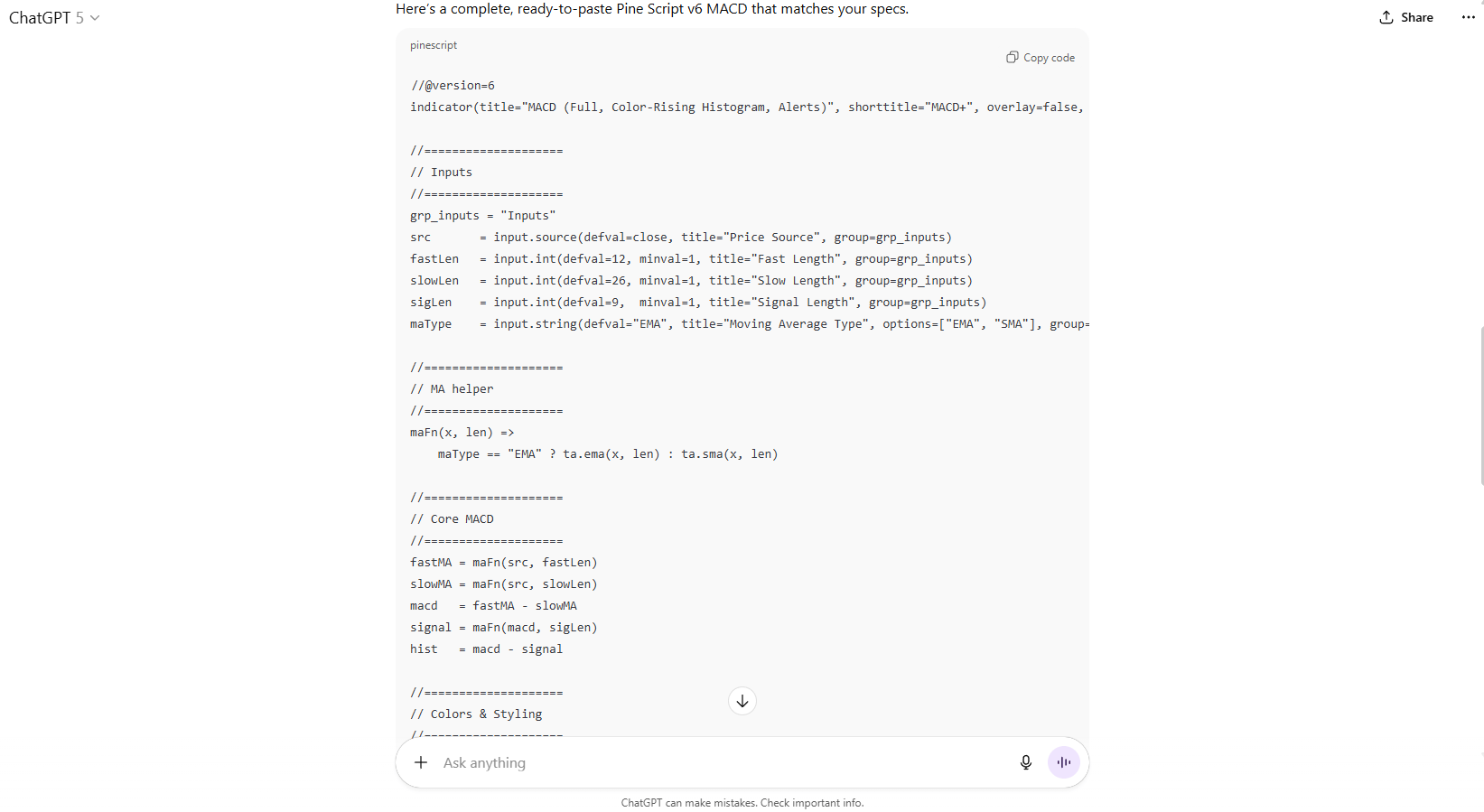
Step 3: Copy this code and Test the new AI-generated indicator directly in TradingView Pine Editor to see how close it is to the original. The picture below is the MACD indicator I regenerated via AI.
Step 4: Keep refining the signals until the AI version matches what you see visually.
AI in trading can do amazing things, but recreating logic from visuals isn’t always 100% accurate. Still, it’s one of the most creative ways to bring locked or private TradingView indicators active.
💡 Advanced Tips & Risk Management
Even with AI in trading, you still need to think like a risk manager. AI in Trading helps automate, but it doesn’t replace good judgment. So here’s how to keep your system smart and safe.
Optimization Strategies
Keep experimenting and try running the same TradingView indicator across multiple timeframes to check whether it works best on the 1-hour chart, 4-hour, or 1-day chart.
Adjust your position sizes dynamically based on volatility.
Blend a few indicators together for stronger confirmation.
Layer in smart risk tools like dynamic stop losses or maximum position limits to protect your downside.
Portfolio Integration
Never let one automation dominate your portfolio. Spread your capital across several AI trading strategies instead of relying on just one.
Keep an eye on how they interact. Some might overlap or take similar trades, which increases exposure without you realizing it.
Review performance regularly. Adjust or pause systems that underperform, and reallocate to the ones showing consistent strength.
Risk Management
Start small with no more than 1–5% of your total balance per strategy.
Set daily or weekly loss caps so one bad run doesn’t wipe out your progress.
Run monthly performance audits to make sure your strategies are still aligned with current market conditions.
Always keep manual control.
⚠️ Common Mistakes to Avoid
Automation doesn’t save you from bad habits, it amplifies them. So before you go live, here are the mistakes I’ve seen too many traders make (myself included).
Skipping Backtesting: Don’t assume that, because AI in trading generated your strategy, it’s profitable. Always backtest multiple pairs, multiple timeframes, and at least 100 trades. That’s how you build statistical trust.
Over-Optimizing: It’s tempting to tweak your TradingView indicators until your backtest looks flawless.
Ignoring Market Context: AI doesn’t “feel” the market. It doesn’t know if it’s FOMC day or if Bitcoin just dropped 10% on news. Always add a layer of human awareness. Maybe pause trading during major events or limit risk when volatility spikes.
Going Too Big Too Soon: This one hurts the most. You get a few winning days, confidence kicks in, and you double your position size. Then the market flips.
The “Set and Forget” Mindset: Automation isn’t magic. Even the best AI in trading setups drift over time. Recheck your performance weekly, retune monthly, and don’t be afraid to shut down a bot if it starts bleeding.
Forgetting the Human Edge: AI can’t do everything. The best traders use AI in trading to handle data and execution, but they still use intuition for timing, news, and overall direction.
🔑 Final Thoughts
AI in trading has completely changed how we use TradingView indicators, but it’s still your mindset that decides whether automation works for you or against you.
Start small, and let AI in trading speed up your testing, not your risk-taking.
If you treat automation as a skill instead of a shortcut, you’ll eventually hit that sweet spot, not because it’s smarter than everyone else’s, but because it’s yours.
What did you think of today’s post in Crypto Foundations series? |




















Reply